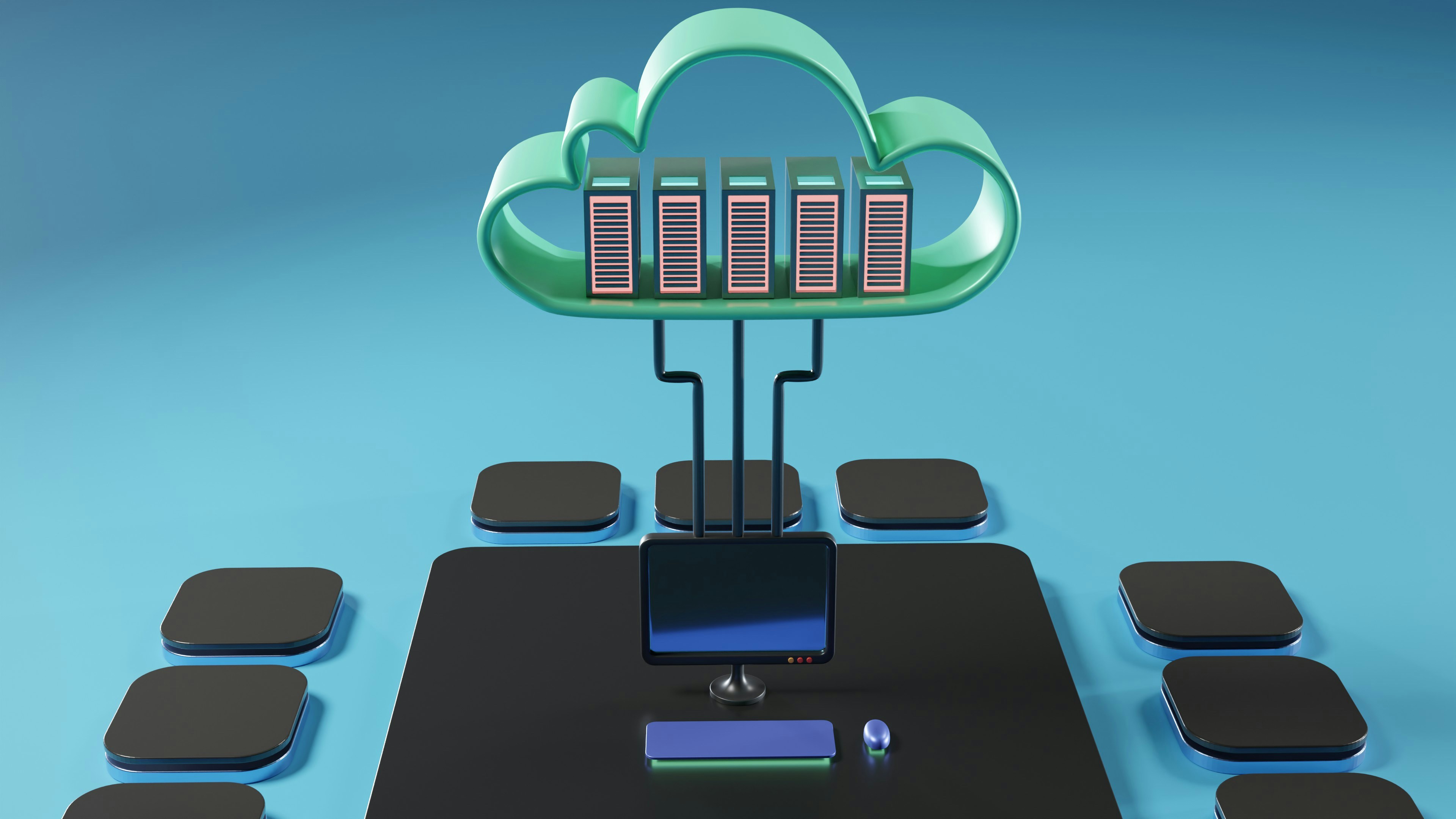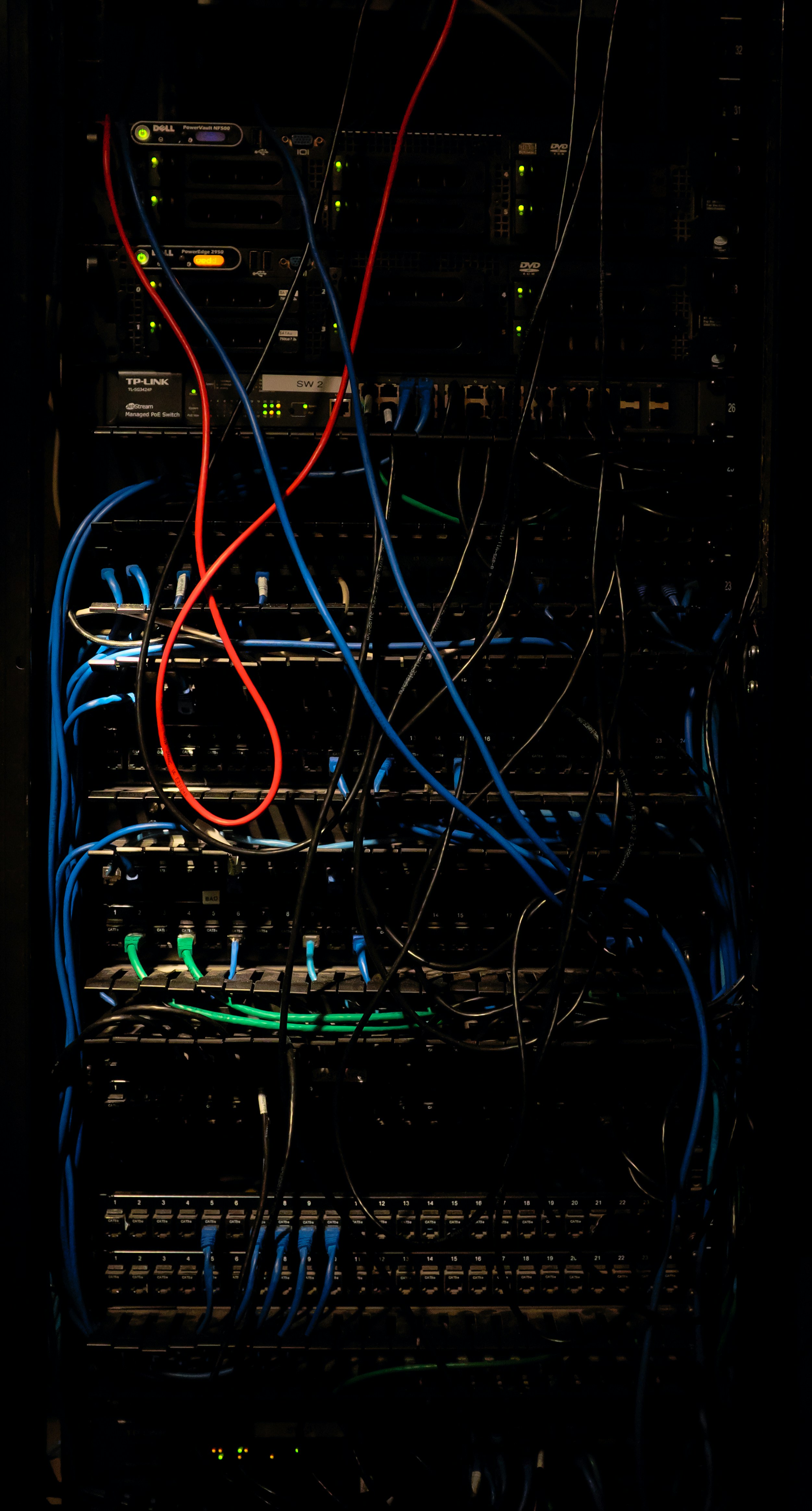Understanding Dual Booting
Dual booting is an advanced computing technique that allows users to install and run two different operating systems (OS) on a single computer. This versatile setup enables individuals to switch between operating systems, such as macOS and Windows 10, depending on their current needs. For instance, a user may prefer macOS for creative applications and Windows 10 for gaming or specific software that is not available on macOS. This flexibility can enhance productivity and provide access to a broader range of applications.
One of the principal benefits of dual booting is the ability to utilize the strengths of each operating system. Users can take advantage of the unique features and capabilities of both macOS and Windows 10, catering to diverse workflows. Additionally, dual booting operates directly on the hardware rather than a virtual machine, which typically results in better performance and resource management.
However, dual booting does come with its drawbacks. Setting up dual operating systems can be technically challenging, requiring users to partition their hard drives correctly. Partitioning involves dividing the hard drive into sections, each dedicated to a specific operating system. This action requires adequate planning to ensure sufficient space is allocated for each OS while maintaining system stability and performance. Furthermore, users should also ensure that their hardware is compatible with both operating systems, as not all Macs can run Windows natively.
In summary, understanding dual booting is essential for those looking to leverage both macOS and Windows 10 on a single machine. By recognizing the benefits and drawbacks, users can make informed decisions regarding their setup and configuration, ultimately enhancing their computing experience.
Preparing Your System for Dual Booting
Before embarking on the dual booting journey with macOS and Windows 10, it is essential to adequately prepare your system to ensure a smooth and successful installation. One of the primary steps is to back up any critical data currently stored on your device. This precaution is vital because the partitioning process may inadvertently lead to data loss if not executed properly. Utilizing external storage solutions or cloud-based services can safeguard your files, providing peace of mind during this transition.
Next, you will need to create installation media for both operating systems. For macOS, this typically involves downloading the installer from the App Store and transferring it to a USB drive formatted to the appropriate file system. Conversely, for Windows 10, you can utilize the Media Creation Tool provided by Microsoft to download and set up a USB installation drive. Ensure that your installation media is reliable, as this will be crucial for the boot-up process.
It is also imperative to evaluate your hardware for compatibility with both operating systems. Verify that your computer meets the minimum requirements for each OS, including RAM, processor, and graphic capabilities. Additionally, consider disk space; you will need to allocate sufficient storage for both macOS and Windows 10. The recommended partitioning scheme involves creating different partitions formatted as APFS for macOS and NTFS for Windows, which ensures that each system operates efficiently within its respective environment.
To streamline the installation process, it is advisable to compile a checklist of preparatory steps. This list should include backing up your data, ensuring you have installation media at hand, checking system compatibility, and setting up disk partitions with appropriate file systems. Being methodical in these preparations will make your dual boot experience significantly smoother, reducing potential headaches post-installation.
Installing macOS and Windows 10
To begin the dual booting process, it is essential to install macOS first. This is particularly important if you are using a Hackintosh setup, which allows you to run macOS on non-Apple hardware. Start by creating a macOS bootable USB drive. You can use a Mac to download the macOS installer from the App Store, followed by a terminal command to create the bootable drive. Ensure the USB drive is formatted correctly with the HFS+ file system.
Next, boot your computer from the USB drive. To do this, hold the ‘Option’ key during boot-up and select the USB drive from the list. Once the macOS installation screen appears, choose the option to format your target partition using the Disk Utility. It’s recommended to format the partition as ‘Mac OS Extended (Journaled)’, ensuring that it aligns with the macOS installation requirements. Proceed with the installation by following the on-screen instructions. If challenges arise, particularly related to hardware compatibility, referring to community forums dedicated to Hackintosh setups can provide valuable troubleshooting insights.
After successfully installing macOS, the focus should shift to installing Windows 10. First, create a separate partition on your disk, formatted as NTFS. You can use tools like Disk Utility on macOS or third-party partition editors. To proceed with the Windows installation, create a bootable Windows 10 USB drive using software like Rufus on a Windows computer or by following appropriate resources on a Mac.
Boot from the Windows installation USB by again using the ‘Option’ key during startup and selecting the USB. Follow the installation routine, selecting the previously created NTFS partition as the destination. Once Windows 10 is installed, it’s crucial to configure the boot manager. Most methods involve utilizing software like Clover or rEFInd to allow a seamless selection of either macOS or Windows at startup. Properly configuring the boot loader ensures that you can enjoy the advantages of both operating systems efficiently.
Troubleshooting and Maintenance
Dual boot systems can sometimes present challenges that require careful attention to resolve. One of the most common issues is boot problems, which may occur if the boot loader is damaged or misconfigured. To address this, users can access the BIOS/UEFI settings and ensure the correct boot order is selected. Additionally, employing tools like Boot Repair from a live USB can help restore the boot loader in scenarios where it has become corrupted.
Another frequently encountered problem in a dual boot environment involves partition errors. When setting up macOS and Windows 10, it’s crucial to properly allocate space for each operating system. If users experience issues accessing partitions, they may need to use built-in utilities such as Disk Utility for macOS or Disk Management in Windows 10 to check for errors and repair the file system. Keeping backups before making changes to partitions cannot be overstated, as this helps mitigate data loss risks.
Performance issues may also arise, potentially caused by improper resource allocation or configuration settings in either operating system. Ensuring both operating systems are equipped with the latest updates is essential to maximize performance and security. Regularly check for updates in macOS through the System Preferences, while Windows 10 users should navigate to Settings > Update & Security.
Maintenance is critical in a dual boot setup. Regularly defragmenting the Windows partition, which is vital for proper functionality, and ensuring the macOS partition is free from unnecessary files can enhance overall system performance. If a repair or reinstallation of either OS is necessary, it is advisable to consult official documentation or support forums, which often provide guidance specific to dual boot configurations.